This is a quick post reviewing my Archlinux setup on a System76 Darter Pro (model: darp6) with Coreboot, along with some thoughts about the laptop in general. This is my first laptop upgrade since I purchased a ThinkPad T430 in July 2012
Target audience: Archlinux users looking for a compatible Linux laptop.
Specs
- i7-10510U (quad core, eight threads, 8M cache, 1.8GHz w/ turbo up to 4.9GHz)
- 15.6" 1920x1080 IPS display
- Integrated Intel graphics, no discrete graphics card
- 32GB memory
- Samsung SSD 970 EVO Plus 500GB (nvme)
- Weight: 3.6 lbs
Why the Darter?
I had always assumed that my next laptop would just be another ThinkPad. The T430 was generally great for me. All the hardware worked. Suspend/resume was flawless. The laptop ran reasonably cool. I extended its life by being able to purchase replacement batteries, add RAM and an SSD. Battery life was decent.
So when it came time to buy a new laptop, I went to Lenovo’s web site… and literally could not find how to customize and purchase a laptop. I was able to customize a T495, but I wanted an Intel chip, and the T495 appears to come with an AMD chip. The T490 was on sale with an Intel chip, but could not be customized beyond 16GB of memory. The T590 was also an option, but was “temporarily unavailable.”
At this point, I started looking for other options. I briefly considered a Dell XPS, since I’ve heard good things about it, but my friend got one and had lots of problems with it. Plus, I had a Dell XPS before my ThinkPad that I don’t have fond memories of. It ran rather hot. Granted, it was a M1530 and plenty of things could have improved for the better since then. Nevertheless, the XPS options aren’t great. The XPS 13 Developer Edition is too small for my tastes, and only goes up to 16GB of memory. The XPS 15 has no developer edition, and the only way to go above 16GB of memory is to get one with a bundled NVIDIA chip, which is a hard pass for me, especially in a laptop.
System76 is something I’ve always had my eye on. I’ve known others who’ve had System76 laptops and have generally been happy with them. I was also attracted to the fact that their laptops are specifically built for Linux, which was obviously pretty important to me, since such things can generally be such a crapshoot.
I still saw getting a System76 laptop as somewhat of a risk, since surprisingly little is written about them and how well they work with Archlinux. Either this meant few people ran Archlinux on them or people ran Archlinux on them and just didn’t have any issues. On top of that, there was surprisingly little written about the Darter Pro in general. There were a couple YouTube reviews, but none of them really gave me the full picture. Even something as simple as, “does it run hot on your lap” wasn’t covered. I also couldn’t find answers to questions like, “can the trackpad be clicked?”
Regardless, this was a measured risk. Since System76 specifically builds their laptops with Linux compatibility in mind, I figured it would probably be okay. But just because something works on Ubuntu doesn’t mean it will just magically work out of the box on Archlinux. Hence, I’m writing this article.
Progress
One of the nice things about waiting so long to upgrade your laptop is that you really get to notice the technological progress. For example, while my ThinkPad’s screen was 1.6" smaller than the Darter’s, the width and height of the two laptops are comparable in addition to the Darter being about 25% lighter. Granted, my T430—even eight years ago—wasn’t exactly the slimmest thing on the market, but still, the jump to a noticeably smaller form factor was nice.
With that said, the Darter still maintains enough thickness to fit standard USB ports, a microphone jack and a full size ethernet port. I very much appreciate that I don’t need to use any dongles and would be quite happy if this were the thinnest laptop I ever owned.
I also upgraded the resolution from 1600x900 to 1920x1080, which I was okay with due to the increase in screen size. I specifically wanted to avoid anything higher than that because, in my experience, Linux environments just do not handle HiDPI that well. Moreover, since I run my own window manager, I am not too keen on adding support for HiDPI to it.
Pop!_OS
I requested to have Pop!_OS installed on my laptop, although I never had
any intent to use it. For the most part, I just wanted to try it out. The
onboarding experience was actually really great. It prompted me to encrypt my
disk, which I did, and it took me quickly through the rest of the installation.
If I were normally an Ubuntu user, I would have strongly considered sticking
with Pop!_OS. Alas, I’ve been spoiled by a rolling release distro for over 10
years, and I don’t see that changing any time soon.
Software that I typically use
I live most of my life in a terminal. I don’t game. I use Firefox and watch the occasional YouTube video. I do not use a desktop environment, and instead use my own homegrown window manager. Moreover, my laptop is not my primary workstation. It’s mostly used if I’m on the go or would rather work somewhere other than my home office.
For wifi, I used wicd for years, but have somewhat recently (in the past couple months) migrated to NetworkManager. I got tired of wicd occasionally crapping out on me or failing to connect with poor failure modes. NetworkManager doesn’t seem to be that much better, but it does seem to connect more quickly than wicd did.
Otherwise, that’s pretty much it. The only other GUI applications I run are
xsane occasionally. I used to run konversation for IRC, but all of the old
IRC channels I used to hang out in are either dead or dying.
Installation
I’ve installed Archlinux perhaps dozens of times over the years. I’ve done it enough that I’ve scripted most of it, which drastically reduces installation time. Installing Archlinux on the Darter Pro pretty much went without incident. I encrypted my root filesystem via LUKS and that all worked great too.
One of the things that was a somewhat unknown to me was Coreboot. I had never used it before. It wasn’t a major selling point to me, but it otherwise did not impact the installation process. It was a normal EFI install.
X11 woes
I had thought the days of writing X11 configuration files were behind me, but that is apparently not the case. My hope is that this is due to the CPU being so new (released in Q3 2019), and that there are still perhaps bugs in the drivers.
In any case, when I first started X, it didn’t quite work right. It’s pretty hard to explain, but basically, I was presented with a black screen along with my cursor. If I tried opening a terminal via a key combination, I could tell that it worked since my cursor would change to a text selection tool when it hovered over the terminal. But I could not see the terminal.
I tried various configuration knobs in a
/etc/X11/xorg.conf.d/20-intel.conf
config file, and I got varying results. In some cases, I would get lots of
weird screen artifacts, but could otherwise see most of everything. In other
configurations, my web browser would work perfectly fine but my GPU accelerated
terminal emulator (alacritty) would
have a semi-garbled display. I eventually settled on this configuration:
Section "Device"
Identifier "Intel Graphics"
Driver "intel"
Option "AccelMethod" "sna"
Option "TearFree" "true"
Option "DRI" "false"
EndSection
And everything seems to work OK. I got most of these tips from the Intel Graphics page of the Archlinux Wiki. I don’t know if this is the minimal configuration, but I’m happy to leave well enough alone, although I do wonder what I’m missing out on by disabling DRI. On the bright side, YouTube videos play fine in 1080p without tearing. I’ve had to do battles to get that to work in the past.
When I tried Pop!_OS, X11 worked fine. It is likely it was using an older
Linux kernel (I’m on 5.4.14) which maybe could have impacted things? (I could
try an LTS kernel on Arch, but haven’t bothered yet.)
I did look at X’s logs but nothing stood out at me.
Driver support
The screen brightness keys worked in Pop!_OS but did not work in Archlinux
out of the box. I solved this relatively easily by adding the following to my
.xbindkeysrc, using the xbacklight package:
"xbacklight -inc 20"
XF86MonBrightnessUp
"xbacklight -dec 20"
XF86MonBrightnessDown
The keyboard backlight also seemed to work without needing to install any
drivers. But the keyboard backlight does not appear to have any memory.
Instead, I have to fiddle with its brightness and color every time I wake the
machine or reboot it. I was hoping that installing the system76 drivers from
the AUR would fix that, but alas, no dice. So it turns out that complaining
on the Internet can have its upsides.
Thanks to Jeremy Soller,
I learned that the keyboard backlight can be programmatically controlled.
So I wrote this and dropped it at
/usr/lib/systemd/system-sleep/system76-darter-hook-sleep:
#!/bin/sh
# This is a systemd hook script that is run whenever
# suspend/resume takes place. It should be symlinked into
# /usr/lib/systemd/system-sleep.
# sys directory that exposes keyboard backlight controls.
dir="/sys/class/leds/system76_acpi::kbd_backlight"
# $1 is 'pre' (going to sleep) or 'post' (waking up)
# $2 is 'suspend', 'hibernate' or 'hybrid-sleep'
case "$1/$2" in
pre/*)
;;
post/*)
sudo sh -c "echo FFA500 > $dir/color"
sudo sh -c "echo 255 > $dir/brightness"
;;
esac
And now my keyboard backlight is automatically set when waking from sleep. I added a similar script to my startup script as well. One could imagine adding memory pretty simply to this, by simply saving the current state when the machine turns off or goes to sleep. But I’m happy with my orange backlight turned on at the highest setting all the time.
As for packages I installed (along with linux-headers):
$ pacman -Qs system76
local/firmware-manager-git r152.df334ae-1
Generic framework and GTK UI for firmware updates from system76-firmware
and fwupd, written in Rust.
local/system76-acpi-dkms 1.0.1-1
System76 ACPI Driver (DKMS)
local/system76-dkms-git 109-1
The system76 driver kernel module (DKMS)
local/system76-driver-git 19.10.1.r0.g966d6c0-1
System76 Driver for System76 computers
local/system76-firmware-daemon-git 1.0.7.r4.g4acf0ee-1
System76 Firmware Daemon provides a daemon for installing firmware updates.
local/system76-io-dkms 1.0.1-1
This DKMS driver controls System76 IO devices
local/system76-oled 0.1.3-2
Control brightness on System76 OLED displays
local/system76-power-git r234.a76dbae-1
System76 Power Management
It’s not clear exactly what I’m getting out of these things. I may start selectively uninstalling this stuff and see what breaks. Indeed, Jeremy Soller from System76 suggests that some of these won’t be necessary once I’m running Linux 5.5.
Suspend/resume
Suspend at least always seems to work.
Resume on the other hand has been hit or miss. When it works, it’s great. WiFi reconnects in less than 5 seconds after opening the lid. This is another difficult to describe issue like my X11 woes above. But basically, when I resume the laptop from suspend, the screen comes on, but the entire machine is completely unresponsive. Neither the keyoard nor trackpad work, and the actual machine itself appears completely stuck. After about a minute, the machine becomes unstuck and resumes normal operation.
Now when I say “stuck,” I don’t just mean that I can’t interact with it. The
actual machine itself appears stuck. Namely, if I leave a terminal open with
dmesg --follow running when I suspend the machine, then its output is also
paused when I resume the machine until about a minute passes and the machine
becomes unstuck. At which point, the output of dmesg resumes. (And dmesg
doesn’t appear to show anything interesting related to my problem.)
I reliably reproduced this issue for at least a couple hours and spent quite a bit of time searching for solutions and trying all sorts of things:
- I tried changing
/sys/power/mem_sleeptos2idle. (It was originally set todeep.)s2idleapparently uses less power but wakes marginally quicker. The same issue persisted. - I tried different combinations of suspending/waking the machine, whether via
closing/opening the lid, or using the
Fn+F12shortcut. I was able to reproduce the issue via all combinations, including with different time intervals between them.
One thing that popped up a few times while searching for solutions to this
problem was that flashing the firmware seems to have fixed it for some folks,
even if the firmware wasn’t an upgrade. So that’s when I decided to try
System76’s firmware manager.
The binary name for this is strangely com.system76.FirmwareManager. Upon
running it, it did seem to find some firmware updates. But when I went to try
to install it, I got an error: “failed to find mount: /boot/efi”
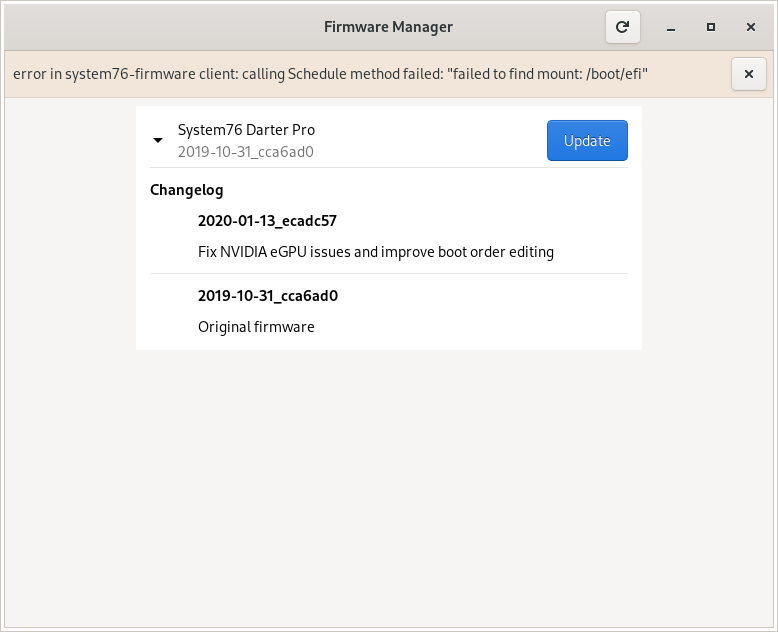
I figured the problem here was that it was expecting my boot partition to be at
/boot/efi instead of where I put it, /boot. I thought there must be some
way to override this setting, but it turns out that it is
hard coded.
So I forked the firmware daemon,
patched it to point at /boot instead
and reinstalled the system76-firmware-daemon-git AUR package, but edited the
PKGBUILD to point at my repo instead. (Thank you Archlinux for making this
kind of patching so easy!)
Finally, I re-ran the firmware update tool, but now I get this error in the console output:
[ERROR] firmware_manager src/lib.rs:330: fwupd client error: unable to ping the dbus daemon
and no firmware updates appear.
After more poking around, I finally found system76-firmware-cli. I ran
$ system76-firmware-cli schedule
and it grabbed the latest firmware and scheduled an update. I rebooted and the firmware installed successfully. Yay. Why isn’t this method more visible in the documentation for updating firmware? I only found it by poking around. I don’t think I saw this recommended anywhere else.
Unfortunately, even after that little journey, I was still able to reproduce the suspend/waking problem. I re-traced my steps with the above ideas a few more times, but nothing seemed to work.
At this point, I filed a support ticket with System76 and doubled down on
debugging while I waited for a response. It turns out that
Intel has a great guide
for debugging suspend/resume issues. One of the helpful tips in that post was
to use a tool to profile the kernel during a suspend/resume cycle. It was
easier than I expected it to be. All I did was add initcall_debug to my
kernel boot parameters, restarted and then ran the following:
$ git clone https://github.com/01org/suspendresume.git
$ suspendresume
$ sudo ./analyze_suspend.py -rtcwake 10 -f -m mem
This put my laptop through a suspend/resume cycle and then collated the data
it collected (which took a bit of time). When it completed, it dumped a few
files into a directory ./suspend-xxxxxx-yyyyyy. It contains the relevant
dmesg and ftrace raw data, along with a helpful HTML view of the callgraph.
You can see an examples of the callgraphs (warning: the HTML files are a couple hundred MBs big):
The problem should immediately jump out at you: in the latter case, the kernel spent about 85 seconds trying to talk to my thunderbolt port. That 85 seconds lines up almost exactly with how long my system would freeze for.
This gave me more things to search for, unfortunately, I didn’t find much. The only relevant bit I found was this bug report against Linux 5.3, but was seemingly fixed. (I am on Linux 5.4.14.)
Thankfully, I have never owned a Thunderbolt device and have no immediate plans to change that. So I tried disabling Thunderbolt support altogether:
$ sudo sh -c 'echo "blacklist thunderbolt" > /etc/modprobe.d/blacklist.conf'
(And then reboot. Or sudo rmmod thunderbolt if you don’t want it to be
persistent.)
And so far, that seems to have done the trick. I haven’t seen the freeze issue occur since I’ve done this.
If it turns out that this issue reappears and I can’t fix it, then I’ll probably have to return this laptop. Flawless suspend/resume is table stakes. With that said, this very well could be a kernel bug from the looks of things.
Update: The System76 support folks have been very helpful. Understandably,
it’s hard for them to help without reproducing issues on Pop!_OS. So I booted
to Pop!_OS via a live USB stick and tried suspend/resume. It worked the first
time, but failed the second time with the exact same thunderbolt error shown
in dmesg on Archlinux:
[ 803.725685] thunderbolt 0000:03:00.0: failed to send driver ready to ICM
Since
other folks seem to have had the same issue,
I’m holding out hope that this isn’t a hardware issue. In my support ticket,
System76 confirmed that they thought they had actually fixed this in
Pop!_OS and were surprised that I was able to reproduce it. In any case,
it sounds like they fixed it via a work-around as well: disabling the
thunderbolt driver on suspend and re-enabling it on resume.
Using our keyboard backlight systemd script from above (saved to
/usr/lib/systemd/system-sleep/system76-darter-hook-sleep), we can just edit
it to disable and re-enable thunderbolt as appropriate:
#!/bin/sh
# This is a systemd hook script that is run whenever
# suspend/resume takes place. It should be symlinked into
# /usr/lib/systemd/system-sleep.
# sys directory that exposes keyboard backlight controls.
dir="/sys/class/leds/system76_acpi::kbd_backlight"
# $1 is 'pre' (going to sleep) or 'post' (waking up)
# $2 is 'suspend', 'hibernate' or 'hybrid-sleep'
case "$1/$2" in
pre/*)
if lsmod | grep -q thunderbolt; then
sudo rmmod thunderbolt
fi
;;
post/*)
sudo sh -c "echo FFA500 > $dir/color"
sudo sh -c "echo 255 > $dir/brightness"
sudo modprobe thunderbolt
;;
esac
I am now using this and it seems to work as I’d expect, without any freeze ups.
Touch pad
One of the things that I dislike about this laptop is how easily it is for my
hand to graze the touchpad and cause the mouse to either move or click (when
tap-to-click is enabled). I do have the disable-touchpad-while-typing feature
of libinput enabled, and this does generally work pretty well. My problem is
when I’m not typing and my hand moves across the touchpad.
Apparently, there is a thing called palm detection that libinput is
supposed to be doing automatically. And indeed, if some portion of my palm is
in contact with the touchpad, then palm detection clearly works and the pointer
does not move or click. That works great.
My problem seems to be that palm detection is not quite tweaked to my liking.
It turns out that xinput list-props "SynPS/2 Synaptics TouchPad" does not
list any options for tweaking palm detection at all. Moreover, various web
searches seemed to suggest that libinput does not support tweaking palm
detection thresholds at all.
Thankfully, this is not quite true. libinput supports more fine grained
configuration via its “quirks” system. While there are warnings that the
available quirks are an unstable interface, I’ll take what I can get.
The first step in this process is to determine what threshold works for you.
I followed the steps for
debugging touchpad pressure.
(I needed to install the python-pyudev and python-libevdev packages for
the debug tool to work.) Once you run the program, you’ll be able to experiment
with different ways to touch the touchpad and see which things are registered
as clicks and which are registered as a palm.
In my opinion, the palm pressure threshold was set way too high. All that was
remaining was to figure out how to lower this threshold in a persistent
fashion. The aforementioned link shows how to set quirks, but doesn’t indicate
which setting controls the palm detection threshold. However, the
page on device quirks
does indeed list a AttrPalmPressureThreshold setting.
So I added the following to /etc/libinput/local-overrides.quirks:
[Touchpad pressure override]
MatchUdevType=touchpad
MatchName=*SynPS/2 Synaptics TouchPad
MatchDMIModalias=dmi:*svnSystem76*pvrdarp6*
AttrPalmPressureThreshold=70
I then confirmed this config file was being read properly via:
$ libinput quirks list /dev/input/event15
ModelSynapticsSerialTouchpad=1
AttrPalmPressureThreshold=70
Then I rebooted and the setting was clearly applied. My touchpad is now much
more sensitive to my palm. Arguably, some might consider 70 to be too
sensitive. Namely, if I press too much of my fingertips down on the touchpad,
then it will mistakenly think it is my palm. But I’m happy with that and
usually only use the tips of my fingertips anyway. Regardless, now that the
method has been exposed, you’re now free to tweak to your heart’s desire.
The only complaint I have left is that I wish the two-finger scrolling was a
bit more sensitive. In order to scroll, my fingers have to travel some distance
before scrolling actually starts happening. This does not happen on my HP ZBook
laptop (for work), so I know it’s possible. But I don’t see any quirks or any
other libinput setting to control this. With that said, this is at best a
mild annoyance and is easy to live with. Fixing the palm detection was a much
bigger win.
General Thoughts
I think the above about covers the Archlinux specifics for this laptop. Other than the X11 issue and the wake issue, everything works great.
As far as the laptop itself goes, I generally like it. It feels sturdy but is
much slimmer and lighter than my previous laptop. The touchpad feels great,
although I’ve been spoiled by a clickable touchpad at work. I love keyboard
backlights and this one is great, although the lack of memory/programmability
(AFAIK) kind of stinks especially now that I’ve learned how to control it
programmatically. The keyboard itself feels great to type on, and while there
is some “flex” in the middle of the keyboard, it is not remotely noticeable
while typing. I can only notice it when I try to press down firmly, and even
then, it is very slight. I’m not too impressed with the battery life so far,
but it appears serviceable. It’s at least as good as my ThinkPad. The laptop
doesn’t get too warm on my lap unless I’m pegging the CPUs; again, it seems on
par with the ThinkPad. Rounding out the good parts, I like the screen. It’s
big, bright, crisp and the bezels are small.
There are definitely some things that I don’t like about this laptop though.
-
I very much miss the dedicated volume keys on the ThinkPad. I want to be able to adjust the volume quickly and without looking. Having to use the
Fnkey does not make that easy. I may wind up just adding some new keybinding for this to work around it. -
As I mentioned above, the fact that the keyboard backlight doesn’t have any memory is fairly annoying. I’d be happy if it was programmable in some way (I don’t think it is?), because then I could add memory myself pretty easily and in a way that is customized to my liking.As I said above, this downside has been mitigated. -
The keyboard layout is… not great. It is shifted over to the left because of the number pad, and this was mentioned as a complaint in some of the scant reviews that I read about this machine. This shift is actually something I don’t mind too much; I’ve mostly already gotten use to it. The thing that I don’t like is the placement of keys like
Page Up,Page Down,HomeandEnd. I use those keys a lot, and I really appreciated their location on my T430’s keyboard. ThePage UpandPage Downkeys are so far away that I have to pick up my hand and move it to the right to reach them. -
Because the keyboard is shifted over to the left, the left side of my right hand tends to come down and touch the touchpad quite a bit. Now, I have libinput’s “disable touchpad while typing” feature enabled, and it does actually work pretty well. But still, my hand will occasionally graze the touchpad while my hands are resting on the keyboard, which will either cause the cursor to move (mildly annoying) or accidentally click something (very annoying) because I have tap-to-click enabled. So far, this hasn’t been frequent enough to be a deal breaker for me, but it’s not pleasant. I’d probably opt for removing the number pad and shifting the keyboard over and/or making the touchpad smaller. N.B. I’ve been able to mostly mitigate this by decreasing the palm detection threshold. See the section above on the touchpad.
-
The touchpad’s scroll sensitivity isn’t sensitive enough and it doesn’t appear configurable through libinput. I don’t know enough to to know whether this is a hardware thing or a software configuration thing. But basically, whenever I use two finger scrolling, my fingers have to move a bit before scrolling actually starts. I’d rather scrolling start sooner. I’d also rather that scrolling be faster without having to change my pointer sensitivity. On the bright side, this delay is consistent and predictable, so it doesn’t actually drive me nuts.
-
There is no numlock led light as far as I can tell. Which makes it impossible to know its current status at a glance. I may wind up adding something to my custom status bar (via
dzen2) that indicates the current state.
Conclusion
And I think that pretty much covers it. None of the negatives in the previous section are enough to be deal breakers for me, mostly because there just aren’t an infinite number of choices on the market. However, if the suspend/resume issue comes back and can’t be resolved, then I don’t see myself living with that. I’d rather go back to using my old T430.